Task data editor
You can customise and change the layout of the Task data page.
To edit the Task data layout, select any task and click on Data tab. In the Data tab, you can see the current Task data layout.
Add Field
In order to add any field when creating the task data editor page, click on the Configure button.

After clicking Configure, you can see New Field button, by clicking on that, it will show you the different types of field that can be added to the task data page.
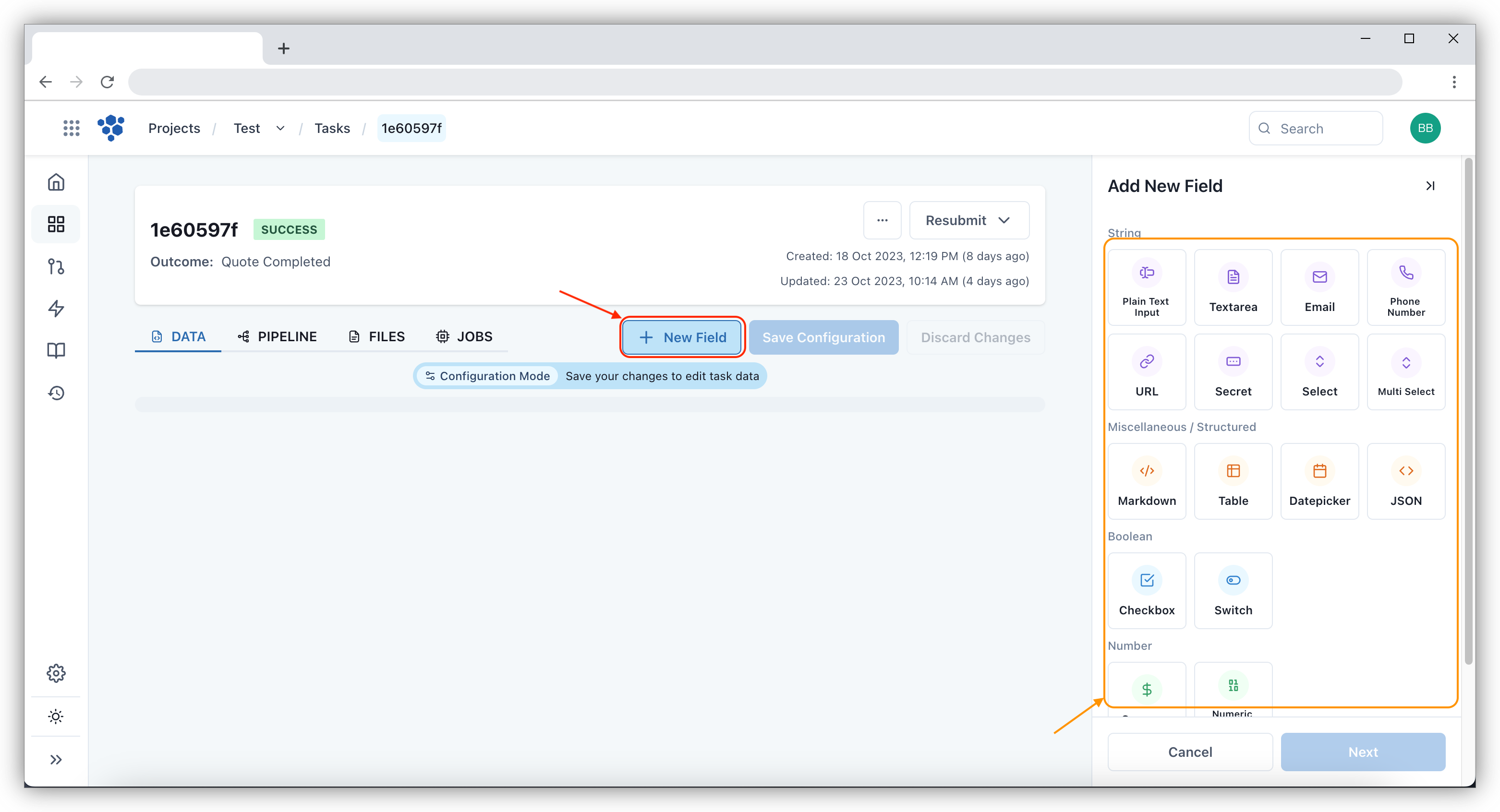
You can select the type of field you want and then click on Next. Upon, clicking Next you can then enter the details of the field and click on Done, followed by Save Configuration.
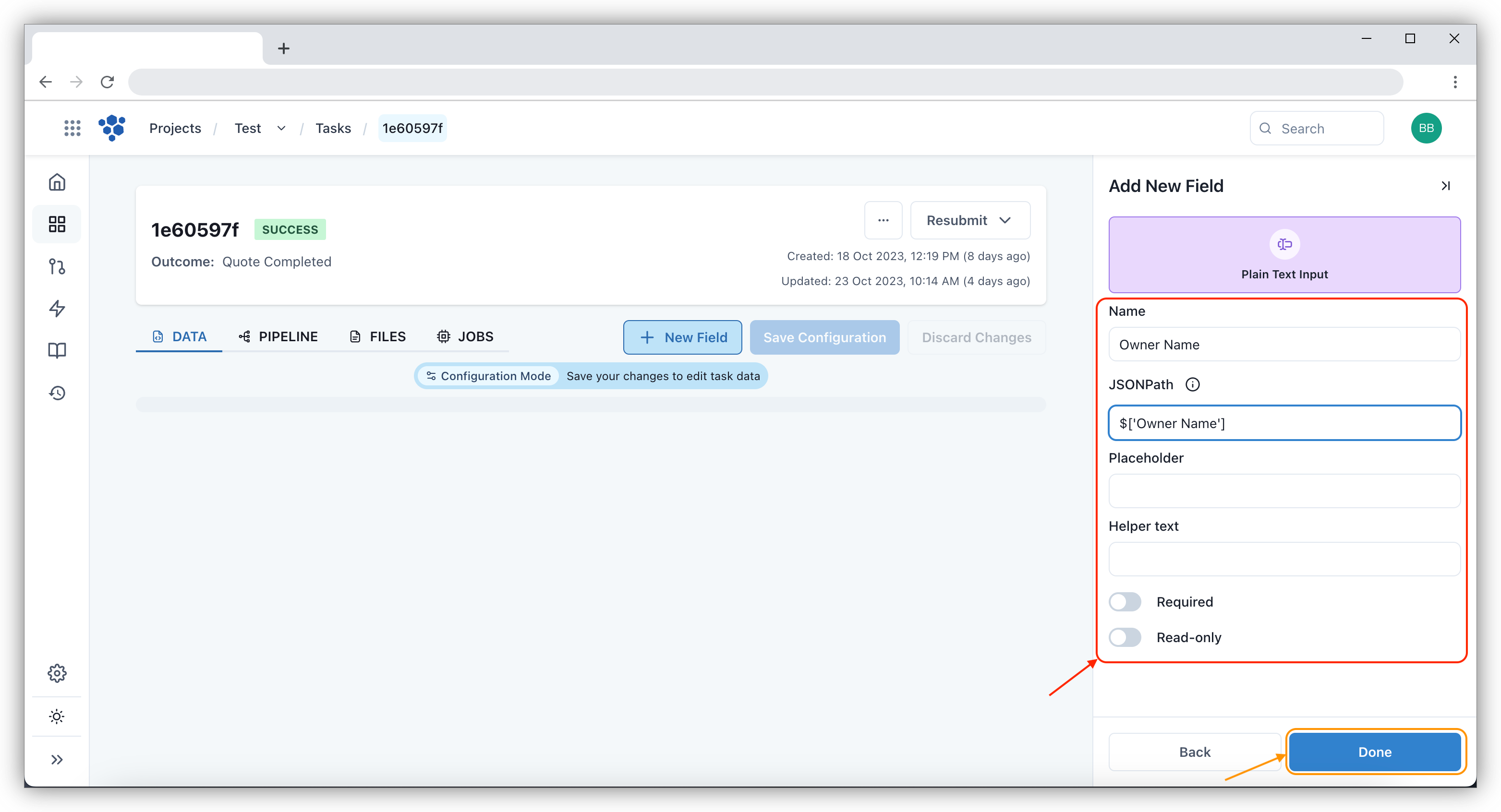
Once the details are entered and done, it will populate the field on the task data page as shown below:
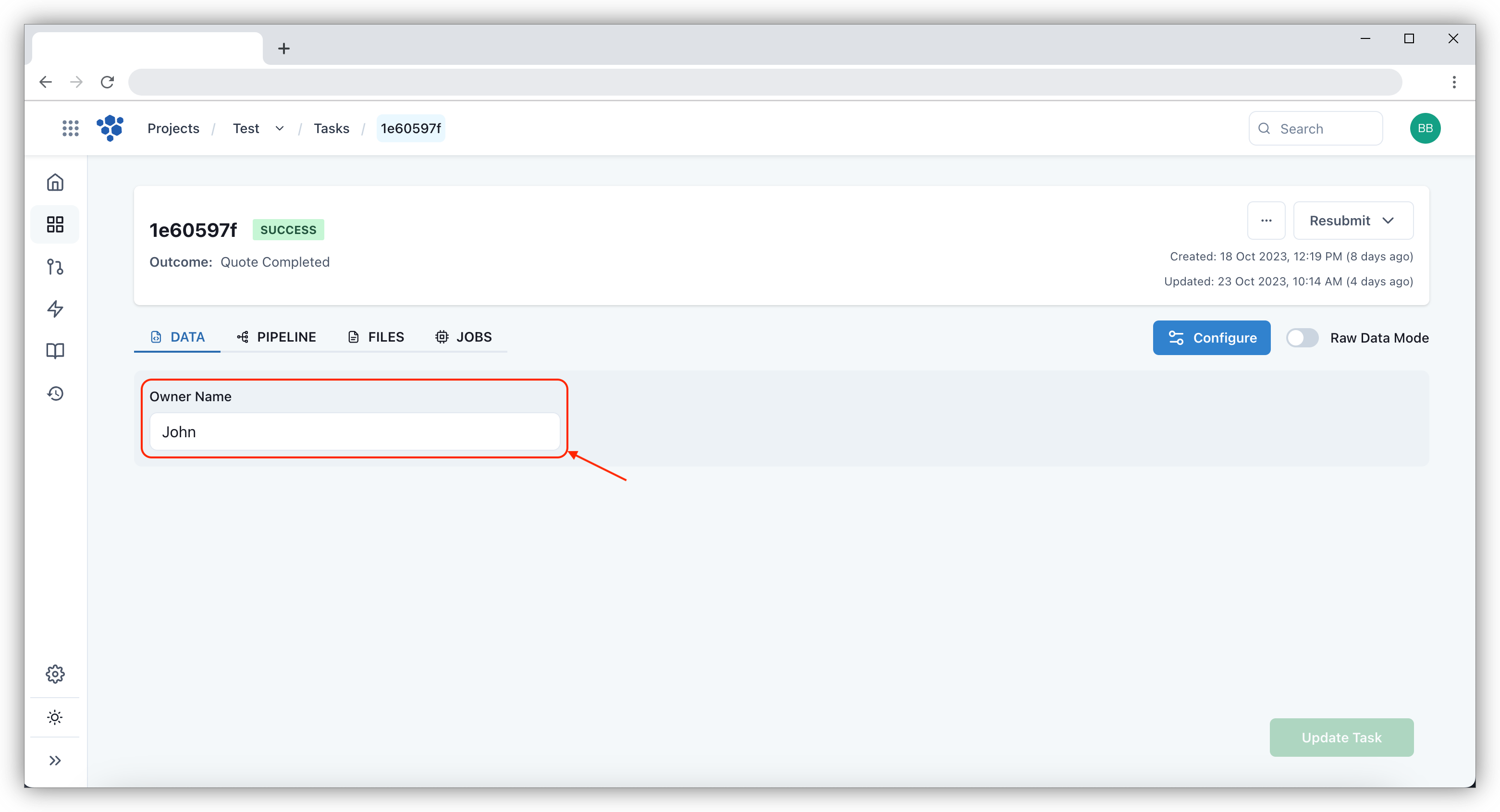
Update Field
You can update the fields by clicking on Configure and then selecting the field you want to edit. Once you made the changes, you can then click on Done followed by Save Configuration which will edit the fields.
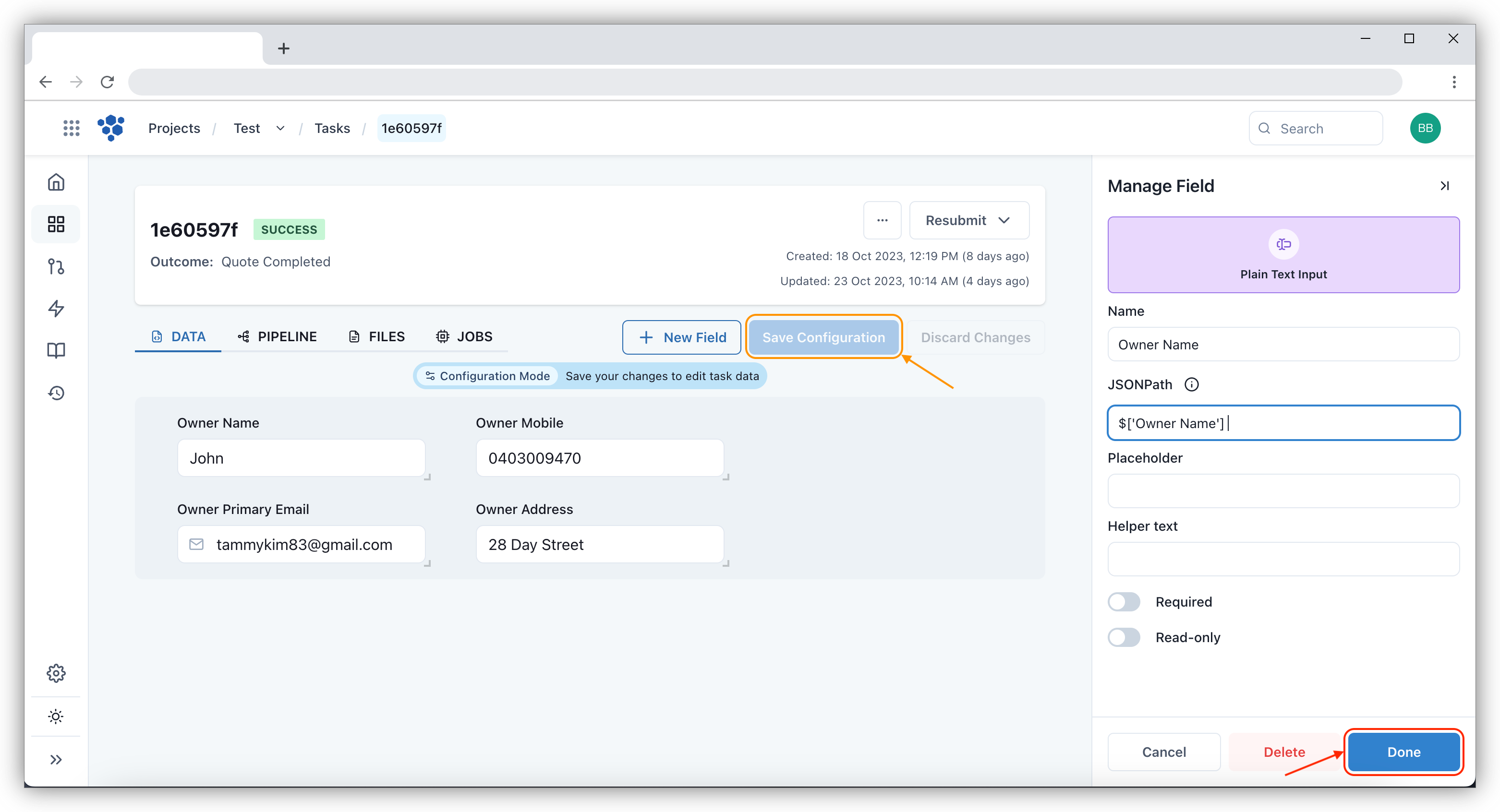
Change Field Layout
You can also change the fields layout by dragging and dropping the fields. To do so first click on Configure and then select the field that you want to the change the layout. Drag and drop the field to move it around.
