How to run Swarm
How to run Swarm
To run Swarm, you need a queue token. The queue token is used to validate the user when running Swarm. Run Swarm by executing the following command in Command Prompt on Windows (launch Command Prompt in administrator mode).

Enter your queue token in < queue token >
Flow Version
You can specify the flow version you want to use when running Swarm. You can choose to use the active flow in the Production environment, the active flow in the Test environment, the latest flow displayed on the flow editor screen (working flow), or a specific flow version. To specify the flow version, add -f and the name of the selected flow to the Swarm command.

These are the types of flow you can choose when running Swarm:
- PROD: The active flow in the Production environment
- TEST: The active flow in the Test environment
- WORKING: The latest flow on the flow editor screen (working flow)
- Version number: Specific flow version, for example "1.0" or "2.1"
For example, if you want to use the working flow, you can run this command.

Or, if you want to use the flow version 2.1, you can execute this command to run Swarm. This token will be messaged to you.

Debug Mode
Swarm can be run in debug mode. This mode is used when you want to test or debug your automation. By running Swarm in debug mode, you will get more detailed logs which are useful for identifying problems.
Swarm can be run in debug mode by adding -d to the Swarm command.

Another feature in debug mode is that the job you are running will not stop if there is an error. When encountering an error, the terminal screen will display debug mode.
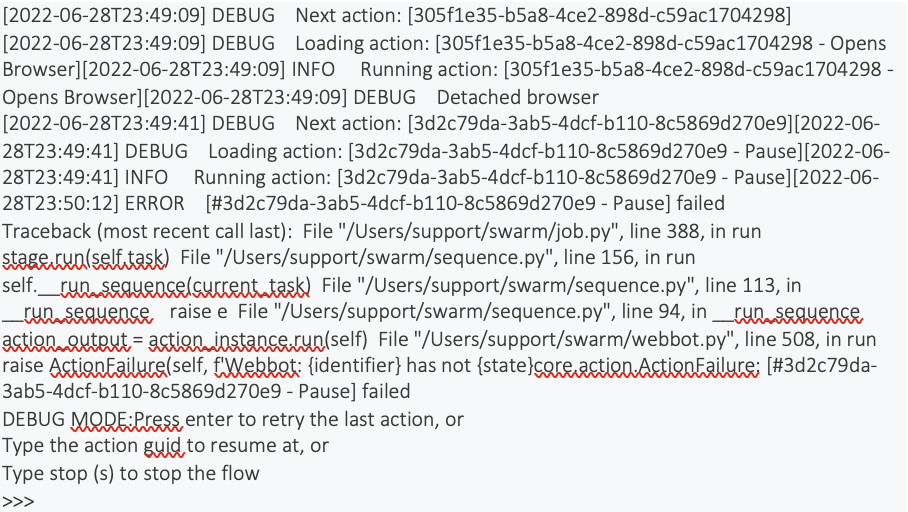
In this mode, you can press the enter key to retry the last action, type the action GUID to resume at, or type stop or s to stop the job.